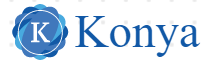Getting a new phone can be exciting, but setting it up correctly ensures that you make the most out of its features while keeping your data secure. Whether you’re switching from an old device or starting fresh, following the right steps will make the process smooth and stress-free.
1. Unbox and Charge Your Phone
The first step when setting up a new phone is to unbox it carefully. Ensure you have all the accessories such as the charger, USB cables, and SIM card ejector tool. Before using the phone extensively, plug it in and give it a full charge to prevent any power interruptions during setup.
2. Insert SIM Card and Memory Card
Most phones require a SIM card to access mobile networks. Use the SIM ejector tool to open the SIM tray, insert your SIM card, and secure it in place. If your phone supports expandable storage via a microSD card, you can insert it at this stage to increase your phone’s storage capacity.
3. Power On and Choose Your Language
After inserting the SIM card, press the power button to turn on your phone. You will be prompted to select your preferred language and region. This ensures that your phone displays information correctly and configures region-specific features, such as time, date, and keyboard layout.
4. Connect to Wi-Fi
Connecting to Wi-Fi during setup allows your phone to download updates, apps, and restore backups. Choose a secure Wi-Fi network, enter the password, and ensure you have a stable internet connection before proceeding with other setup steps.
5. Sign in with Your Account
For Android phones, you’ll need to sign in with a Google account, while iPhones require an Apple ID. Signing in allows you to sync contacts, calendars, apps, and cloud backups. If you don’t have an account, you can create one during this step.
6. Restore from Backup or Set Up as New
If you are switching from an old phone, you can restore your apps, contacts, photos, and settings from a backup. Both iCloud (for iPhones) and Google Drive (for Android phones) provide easy restoration options. If you prefer a fresh start, choose the “Set up as new phone” option.
7. Set Up Security Features
Protecting your phone with a secure lock screen is essential. Most phones offer PINs, passwords, fingerprint scanners, and facial recognition. Choose the method that suits your preference and ensures that your personal data remains secure.
8. Update Your Phone
Before downloading apps or making changes, check for software updates. Phone manufacturers often release updates to fix bugs, improve performance, and enhance security. Installing the latest updates ensures your phone runs smoothly.
9. Install Essential Apps
Download essential apps such as messaging, social media, banking, productivity, and entertainment apps from the App Store or Google Play Store. You can also organize your home screen and create folders for easy access.
10. Customize Settings
Finally, personalize your phone by adjusting settings such as display brightness, notification preferences, wallpaper, ringtones, and other accessibility options. Customization makes your phone truly yours and improves your overall experience.
Frequently Asked Questions (FAQs)
How long does it take to set up a new phone?
The setup time depends on whether you’re restoring from a backup or starting fresh. Usually, basic setup can be completed within 15-30 minutes, while restoring apps and data may take longer depending on your internet speed.
Can I transfer data from any old phone to a new one?
Yes, most Android and iOS devices support data transfer. Android to Android or iPhone to iPhone transfers are straightforward. For cross-platform transfers (Android to iPhone or vice versa), you may need special apps like “Move to iOS” or Google Drive backup.
Do I need to install updates immediately?
It is highly recommended to install updates during initial setup. Updates often contain security patches and performance improvements that make your phone run efficiently and safely.
Is it safe to use a phone without a Google or Apple account?
Technically, you can use your phone without signing in, but you will lose access to important features such as app downloads, cloud backups, and device tracking. For optimal functionality, it is better to use an account.
Also Read: How To Set up an iPhone 11 (Full Guide)