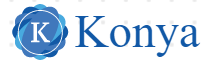As the JAMB Computer Based Exam (CBT) approaches, it’s natural to feel a bit anxious about using a computer to answer your questions. However, I’m here to assure you that it’s simpler than you might think. In this guide, we’ll walk through the process of answering JAMB questions on a computer, ensuring you’re well-prepared and confident for your exam.
JAMB CBT Exam Mode:
With the introduction of the JAMB Computer-Based Test (CBT), some changes have occurred. While this might seem overwhelming for those unfamiliar with computers, it’s actually a positive development. JAMB has made efforts to computerize various aspects of the exam, making it more convenient and efficient.
How to Answer JAMB Questions with a Computer:
During your JAMB CBT exam, you’ll be provided with a computer to answer your questions. Here’s how to navigate through the process:
- Question Screen: When you start your JAMB CBT exam, you’ll see the question screen on the computer. It will display the current question and multiple-choice options (A, B, C, and D), just like the traditional paper and pencil exam.
- Additional Information: Besides the question and options, you’ll also see other relevant information on the screen, including:
- The current subject you’re answering.
- The time you started the exam.
- The time left for your exam.
- Navigation Buttons: The navigation buttons on the screen allow you to move between questions and perform various actions.
The Mouse and Pointer:
The mouse is your primary tool for navigating the questions. Here’s how to use it:
- Left Click: Use the left button to select options. For instance, if you want to move to the next question, simply left-click the “Next…” button.
- Pointer: The pointer is a small arrow on the screen that moves as you move your mouse. It indicates where you’re pointing. You can click on buttons, options, or text using the pointer.
- Right Click: While less commonly used, a right-click can show additional options. However, for your JAMB CBT test, you’ll primarily use left-click.
- Scroll Wheel: The scroll wheel, located between the two main mouse buttons, helps you scroll up or down on the screen. This is useful for reading longer passages or moving through lists.
JAMB CBT Tips:
Here are some valuable tips to excel in your JAMB CBT exam:
- Study JAMB’s Past Questions: Familiarize yourself with past questions to understand the exam pattern better. You can use EduPadi JAMB CBT App for free access to JAMB past questions and answers.
- Practice and Mock Exams: If you’re new to computer-based exams, practice using JAMB CBT software and take mock exams. This will boost your confidence and familiarity with the computer interface.
- Answer All Questions: While there’s no rule to answer every question, it’s wise not to leave questions unanswered. If time is running out, make educated guesses for unanswered questions.
- Stay Calm: Overcome exam anxiety by staying calm and practicing relaxation techniques. Check out tips on managing exam anxiety to ensure a clear mind during the test.
Conclusion:
Navigating JAMB CBT exams might seem daunting, but with a bit of practice and familiarity, you’ll find it much easier than expected. Remember, JAMB has taken steps to make the transition to computer-based exams smooth and convenient. By following this guide and practicing beforehand, you’ll be well-prepared to tackle your JAMB CBT exam successfully. If you have any questions or need further assistance, feel free to drop a comment below. Good luck!
FAQs
How can I get familiar with the JAMB CBT system before the exam?
To get familiar with the JAMB CBT system, you should practice using the JAMB mock exams available on the official JAMB website or through CBT centers. These platforms simulate the actual exam environment and help you become accustomed to the interface, navigation, and time management required. Additionally, attending a tutorial or workshop specifically aimed at JAMB CBT preparation can help you get hands-on experience.
What are the basic steps for answering questions during the JAMB CBT exam?
During the exam, you will be presented with multiple-choice questions on the computer screen. First, read the question carefully. Next, select the most appropriate answer by clicking on the option. If you’re unsure, you can skip the question and return to it later. To answer, simply click on the circle next to your chosen option, and once you’re ready, move on to the next question by clicking the “Next” button. The system will automatically save your answers.
How do I navigate between questions during the exam?
Navigation between questions during the JAMB CBT exam is straightforward. The questions are presented in a sequential order, and you can click “Next” to move to the next question. If you wish to review previous questions, you can click the “Previous” button. Additionally, there is an option to skip questions, and you can review them later by clicking the question number on the side panel that displays all the questions.
What happens if I make a mistake while answering a question?
If you make a mistake while answering a question, you can easily change your answer before submitting the exam. Simply click on a different option to overwrite your previous choice. The system allows you to modify your answers as long as the exam time has not expired, and you have not submitted your final answers. Always double-check your selections before moving on to ensure accuracy.
Also Read: JAMB Result 2025: Check Your Result In 2 Easy Ways